The Beginner's Guide to BLAEO
I thought I should summarize some things that could be helpful for any new member trying to figure out how the site works. The “Getting Started” guide is good, but I wanted to add some screenshots of how to use certain functions, as well as explain a few more things.
BLAEO is a great tool when organizing your backlog, and apart from automatically syncing your Steam library and Steamgifts wins, the two main tools/functions used are:
Categories
Lists
Let’s take a closer look at the functions.
1. First step - categorize your games
When you’re new to the site, the first thing you should do is to categorize your games. The interface uses simple drag and drop, just drag each uncategorised game into the suitable category.
To get to the section where you categorize games, click your profile picture at the top right, then click the “not categorized” link in your Statistics info box (thanks to Wolfedood for supplying screenshots):

There are five categories, each game can belong to one of these:
1. Never played - self explanatory. It’s possible to have gametime and still mark it as unplayed (good for users who run idling software).
2. Unfinished - also self explanatory. A game you have started to play but haven’t finished yet.
3. Beaten - this would be games where you have finished the main story line, or equivalent. Endless games can also be marked as “beaten”, see this post.
4. Completed - I (and many other BLAEO users) reserve this category for games with achievements where 100% achievements have been gained, I know some users also mark non-achievement games as completed when they have finished everything possible within that game.
5. Won’t play - self explanatory.
When categorizing games for the first time, some have already been categorized for you:
Games that have 0 minutes of playtime are categorized as “never played”.
Games with 100% achievements gained are categorized as “completed”.
For the rest, it’s up to you to sort them with the drag and drop function:

Please note: It takes the site a longer time to sync your achievements with Steam than it takes to sync your game list. For this reason, games with 100% achievements might show up without any achievements listed. Give it some time and it will be fixed automatically. Check back a few hours later or the next day.
With all games categorised, it’s easier getting an overview of your backlog, what’s left to play, and what’s already done, but let’s not stop there.
2. Creating lists
Lists is where most of the “power” of BLAEO lies. It’s a good way of sorting your backlog the way you choose. Each member already has a list for won games on Steamgifts, but that list can’t be edited.
Examples of user created lists can be “Games I’m playing right now”, “Games I want to play soon”, “Games to replay”, or whatever your heart desires. A game can belong to several lists. You can have a game on your “Won on Steamgifts”, “Games to replay”, “Games finished in 2017” and “Games with almost 100% achievements” lists, all at the same time (just an example).
Let’s try it out by making a list.
Click the arrow next to your profile picture, select Settings / Manage Lists / Add new list:

Here we can set the name and colour for the list, as well as selecting the visibility (you’re able to edit these things at any time, feel free to come back and experiment!)

Your visible lists can be found on your BLAEO profile, the non visible ones can be found under “My games” next to your profile picture at the top right.
3. Arranging lists (adding / moving / removing games)
Now it’s time to add games to the list. Click the list name, and the arrange/rearrange arrows icon. At the bottom of the page, you’ll see your other lists (only Won on Steamgifts for a new account), and a search box to find any game.

You can try clicking the Steamgifts list and drag games from there, or type a game name into the box, and drag the game you want to your list.

If you want to delete a game from the list you can drag it to the bin (bottom right in any list, will appear when you start dragging a game)

It’s easy to rearrange the list, and move the games you want to be in front there. Just click the (re)arrange arrows again when you’re done, and your list is saved.
4. Editing game categories after playing
When you have played a game, and it has gone from never played -> unfinished, or unfinished -> beaten / completed, you have to edit this manually:
When looking at your list where the game is located, switch to list view (three lines), then hover with the cursor over the game you want to edit, and a pen icon appears to the right of the game. Click the pen to edit.

The list view is also good for browsing your games after achievement percentage and playtime!
You can check this for any list, even the list containing all your games, available from the profile:

Here you can choose to sort them either by playtime or achievement stats:

It can be a good way to find games to add to lists, perhaps low achievement rate games, or games you are close to getting 100% in:

5. Making posts
The social side of BLAEO is great for getting some inspiration playing your games. Check updates from other users in the activity feed, and write your own when you have something you want to share. Click your avatar, and the “Write a new post” button is on your profile page when you’re logged in.
The posts can be done in many creative ways (you can use Markdown Syntax and HTML), but one function that is used a lot in activity posts, and not so easy to know how to do, is posting games like they were a list, in this way:
-
DOOM
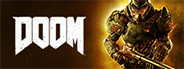
27 hours playtime
30 of 38 achievements
-
Mars: War Logs

13 hours playtime
12 of 14 achievements
-
Injustice: Gods Among Us Ultimate Edition

9 hours playtime
30 of 50 achievements
-
GemCraft - Chasing Shadows

65 hours playtime
419 of 419 achievements
To do this, you need the games in a list. I use a temporary non public list to do this, that way I can easily add the games I want to have in my post, without messing up any of my standard lists. When looking at the list (default thumbnail view, the way you want it in the post), view the source code (ctrl+U in most browsers). Scroll down, or use ctrl+F to find:
<ul class='games'>
Copy this row, and every row down to (and including) the
</ul> <- note that this should be on a separate row, just below the list of games. There are a few more </ul> further down, but they will be together with other code on the same row, the </ul> you’re looking for is on its own row, and has space both above and below it.
Paste this code into your post, and the games will appear in a neat fashion.
For more tips on how to do good looking posts, check Akantha’s profile and click the paperclip icon. Also check TopDeer’s coloured bar guide.
Great guide, it’ll be super useful for new members :)
The FAQ/Guide I’ve been meaning to tackle :O Get out of my brain already! XD
Feel free to borrow anything from here! If possible, it would be great if new users after logging in landed at a page with a link to the FAQ/Guide and a link to sort their games to categories, maybe each time until all games were categorised, just to help out with the first steps until they are more familiar with how the site works.
Still reading through it but great work so far. Had a couple uncategorised games so here are some screens from that.
http://i.imgur.com/vK6JkcP.jpg
http://i.imgur.com/OFwT0MH.jpg
Excellent, I’ll add a screenshot to the post, thanks for the help!
And just finished through it. Great guide post, didn’t know Akantha’s public “cheat sheet” and I most definitely will make heavy use of that(was so jelly seeing all those cool listing yet having no idea of HTML5 I had abandoned hope xD)
Cheers~
You’re very welcome, glad it helped!
Where do you find the link to your uncategorised games? I should add that to the post as well.
Oh right, didn’t think to ss that part. I don’t know if there’s another way but personally I just go to “My Profile” and it’s in a parenthesis next to the Games Owned above my pie chart.
http://imgur.com/9FxnI6Y
Thanks again! I edited in some arrows and stuff, but I guess that was OK with you :)
Ofc, if it wasn’t I wouldn’t have sent them :P
Plus this will be even further motivation for me, having those pathetic statistics sitting in a “how to” post, I gotta work on it \o/
You have the dedication to play them, coming here was a good first step, so don’t look at it as pathetic, instead try to see it as a list of very much fun to be had in many excellent games :)
Thank you so much for this! I’ve always wondered how to do those game thumbnails things so this has been a massive help! :D
You’re welcome! Glad it helped :)
This should definitely be added to FAQ or something. Thanks for your amazing work tso :)
nellyneko mentioned rewriting/adding to the FAQ, I said she was free to use any of this! Until there are any changes, we can link this post when a new user asks about the basic things.
excellent work
@Admins: please make this sticky
Whenever I need an author for a man-page/faq I will ask you :P
Thanks! I’m not so good at the formatting, this could probably be made looking a lot nicer with some “redecoration”, but I think the content should make it easier for those having a hard time getting a grip of how everything works :)
Great guide, thanks for putting it together tso184! It will be helpful for many users now and in the future.
I wish I would see such post 3 month ago. Thanks for the help!
I was thinking of doing it earlier, but it wasn’t until now I had both the time and the “inspiration” to do it. Hope it can help the new members!
Yay, loved that you 100%’ed GemCraft - Chasing Shadows (you won it from me). =)
And of course– great guide!
My most played game won from Steamgifts :) Not for long though, Borderlands 2 is about to pass it (probably going for 100% there too will probably take 90+ hours), and soon I’ll also play more Stardew Valley.
Still and excellent game that provided a lot of entertainment, and I’m very happy about 100% achievements there, thanks again for it :)
Thank you for this. It would have been very helpful two weeks ago, when I first joined BLAEO and will definitely continue helping me. :)
Several are saying that, so looks like it will help those registering now :)
Great post, bookmarked for use in the future.
Great guide for the beginners! Thanks for your time on this, tso :)
Looks good, wish I had this when I started p: Luckily BLAO community helped me in my time of need ^_^
Thanks for taking the time to make this, it will help future backlog slayers a lot ^^
Thanks, that’s a good alternative if you don’t want to make a separate list! Might be a good addition.
Happy to hear you liked the guide :)
Yup, I remember first time I visited the site (as member) I was kind of “lost”.
Not a big problem, as the first page told me basic stuff and I liked the “exploring” side with the possibility of discovering new things attached =P
But I figured out that not everybody could have liked it as me :\
About the gif, I have now noticed that I forgot a part of the sentence ^^;
Made a gif recently about the addition of those “widgets” in posts because I was asked […]
My intention was to show you the where-to-get-the-code.gif so that you could add to the guide if you wanted :)
Not being native english speaker, sometimes I do better explaining with images than words =P
About that list, we should ask revil/mandrill to automatically create/update a list of owned games for the theme in our profile XD
Amazing guide! This should be in the “Getting Started” page.
Really really good job tso :D
New members and even old members will love this!!
I told nellyneko she’s free to use any part of this for the guide :)
Nice to see that you applied for the group too, I’ll get back to it as soon as all the admins have had time to look it through.
Hope she decided to use :D it is a nice guide :3
Yeah, a friend told me about it before and I was waiting since then for the recruitment again. don’t even know if I’ll pass or not, but if not, this is just one more reason for me to keep working harder about my SG wins
It says new users can’t assign games to custom categories with an exception to ‘games won on SG’. When do I stop being new to sort my games properly? Thanks :)
Hm, I don’t really follow. There shouldn’t be any custom categories, only the five the site supports (never played through completed), so no one could add that. Do you mean the lists? “Games won on Steamgifts” is also a list that no user can change, it syncs automatically, so you wouldn’t be able to add games to that list either.
If you could show a screenshot of what the site says you can’t add I would try to help.
It’s the lists. Currently I can only type the name of the game to get the site to show it below, so I can add it to my custom lists (which are more like tags), like “unfinished, won’t touch it again” and “unfinished, might return to it someday” to separate games that I didn’t finish because I didn’t like them from those I’d like to finish someday.
This is great! New members are going to love this, I’m sure. Some aspects of the site could be more intuitive, like list creations. And easy big fat + symbol somewhere on one’s profile would be so much more effective than the current system.
But it is as it goes! Thank you for this.
Interestingly enough, list creation used to be more like what you suggest. Being moved to the settings was done not too long ago.
I know that mandrill (who does the coding) is quite busy with other things than BLAEO right now, and that the site isn’t finished yet, so I won’t push it, let’s give him the time needed, and meanwhile this guide hopefully helps out a bit :) Happy to hear you like it!
Oh yes, I’m aware! I’ve been here since July 2016. I disliked some of the newer changes, got me lost for a while (since I take long to post and all).
Yes, I agree with you! Hope Mandrill comes to say hi soon, but some things can never be rushed, only wished for. Thanks for taking your time to reply!
Oh, I didn’t check your profile, sorry! Nice to hear you’re another long time member :)
I’m sure BLAEO will continue to evolve, as soon as mandrill has more spare time.
Noted. Thanks :)

Nice! Mandrill should hire you to write an “official” guide :D
For what it’s worth, the page to sort your games into categories is here - should be under My games dropdown menu, but I can’t confirm. And some suggestions: you could add the link to Getting Started, and maybe mention that Markdown can be used like in SG, with small differences.
Forgot to link the getting started, I even mention it in the first paragraph :D I’ll edit the link in and add the Markdown info as well.
Good info. The way I remember it, it was quite easy to find the way to categorizing the games, but seeing quite a few users never making it past that step, I wonder if it isn’t visible enough? Maybe they just weren’t that interested.
Hmm. I think there was a message at the top of the all games list as well. Check with Mandrill to be sure :D